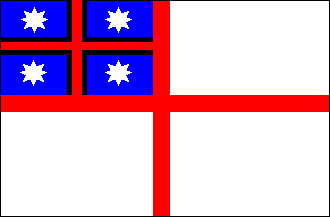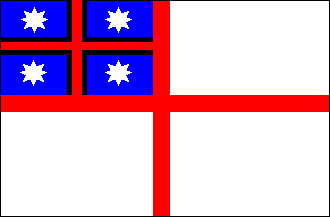Macronized fonts ~
A beginner's guide!
NOTE - Microsoft and other companies have now developed macronized fonts and made them freely available -- these notes apply only to those pages using the older "Māori Fonts" which were designed to transform umlauts into macrons.
Before the Microsoft Māori Keyboard became freely available, we were often asked " Where can I get Mäori fonts? ", " How do we put the macrons in? ", and "Why do macrons appear on my screen as two little dots instead of a straight line? ".
Everything you need to have and know to get started in transforming the "dots" to macrons is in a ZIP file which you can download by clicking here! If you just want to know about it without actually doing anything, read on!
The WinZip file contains a set of commonly used fonts - Arial, Times New Roman, and Courier - which have been "macronized".
Just install them as you would any new fonts (through the "Start - Settings - Control Panel - Fonts" sequence if you are using Windows ).
Once you've installed the fonts, to activate the macrons, use the key combination that will give you an "umlauted" vowel (the one with the two little dots above it) with any ordinary font (like the vowel characters with two dots above that appear over the tops of German vowels in names like "Dürr"). What the macronized fonts do is automatically transform the two dots into a solid line - the macron. You can trigger this in a variety of ways:
Chose the Mäori font as your font for what you are writing, then take one of the options below (or an alternative path you may find by searching the World Wide Web).
(1) Standard keyboard settings . Press [Ctrl]+[Shift]+[:] simultaneously (the standard way of getting an umlaut on the next letter), release the keys , then press the vowel key . That way, what would normally appear as "Mäori" will appear as "Mäori". Of course, when you are using the macronized fonts, Förch will come out as Förch. You wouldn't want that, so when you do really want an umlaut, just highlight the word (or letter) and select the standard counterpart of your Mäori font, and the umlaut will reappear. You can do the same in standard text by choosing the Mäori font for that particular word, so "Mäori" can be transformed into "Mäori", even in a German text where umlauts are normally represented as such!
(2) Chose an International keyboard setting . You can change your keyboard settings through the "Start - Settings - Control Panel - Keyboard " sequence if you are using Windows. You will be given a choice of "Input languages" with an associated "Keyboard Layout/IME". Choose a combination like " English (United States) " and " United States - International ". The input language doesn't matter much, so long as there is an International keyboard layout associated with it. With this method, an uppercase (double) quote before a vowel will transformed into a macron over the vowel character with a Mäori font, or into an umlauted character with a standard font. The International setting actually gives you a quicker way of doing all accents. A lowercase quote followed by a vowel and some consonants will come out as an acute accent, and so on - so what would be caf'e or M"aori if typed on a normal keyboard setting will come out as café and Mäori respectively. When you really want a quote mark, just press the appropriate key twice, or press the space key once, if you want to put another character (for example, a comma or fullstop) after the quote mark, or twice, if you want a space after the quote mark. Sounds a bit complicated, but it's very easy to get used to.
(3) Get hold of a little set of programs produced by Reddfish Ltd which can macronize fonts and also enable you to use the sequence [Ctrl] (pressed and released) and then the target letter to cause the macron to appear. (Website: http//www.reddfish.co.nz -- look at the "Te kete pümanawa rorohiko" and free software pages.)
(4) Install the Mäori alternative keyboard being developed by an Auckland software company, Kitereo . You can download a free 30-day trial version of the software from their website: www.kitereo.com . The full version may also be purchased on-line. This company is also developing versions for other Polynesian languages and indigenous languages in North America and Europe. They are also developing hardware, including such accessories as a "päua" to replace the conventional "mouse".
(5) Install the new Microsoft software for reconfiguring the US/International keyboards supplied in New Zealand to support the macron characters used in the Mäori language. You can find information about this on the Microsoft website (and download the software if you want to) " Mäori " in the search box at www.microsoft.com. The downloadable file is 3.5 megabytes, and you need Windows 2000 or later to run the program. If you have a recent version of Windows XP, you will find the Maori keyboard option is part of the standard installation package.
Option (2) is simple and free and option (3) is cheap and even simpler (plus giving you an easy way to create your own range of Mäori TrueType fronts). Option (5) is also free but requires Windows 2000 or a later version of Windows. Option (4) is more expensive and requires both very recent Windows software and a radical change in typing habits - however, if you do most of your typing in Mäori (or another Polynesian language), it may well be the way to go!
If you are adventurous you can search the web for alternatives; there are quite a few other macronized fonts available, and many of them can be downloaded free.
| "E kore au e ngaro, e kore au e ngaro, he harakeke tongai nui nö roto nö Mangamuka". |
>> Hoki whakarunga
>> Hoki atu